
AIR Native Extension Tutorials
Tutorials for using AIR Native Extensions in your Adobe AIR applications
AIR native extensions are available here
This content is deprecated. See the latest version of this site as part of the main documentation site
This content is deprecated. See the latest version of this tutorial here
Getting Started
IntelliJ
This tutorial will guide you the process of adding an ANE to your AIR application project in IntelliJ IDEA.
An AIR Native Extension (ANE) is a single file with the extension ane. This file contains all of the native and actionscript libraries that are implemented by this extension. You don’t need access to a separate SWC file or to the source code to be able to use the ANE.
We are assuming you have already been through the process of getting AIR development setup in IntelliJ including:
- enabling Flash/Flex support;
- setting AIR SDK paths;
- creating an AIR project.
Adding the ANE
Open the project you wish to use the ANE and open the module settings of the main module for your application.
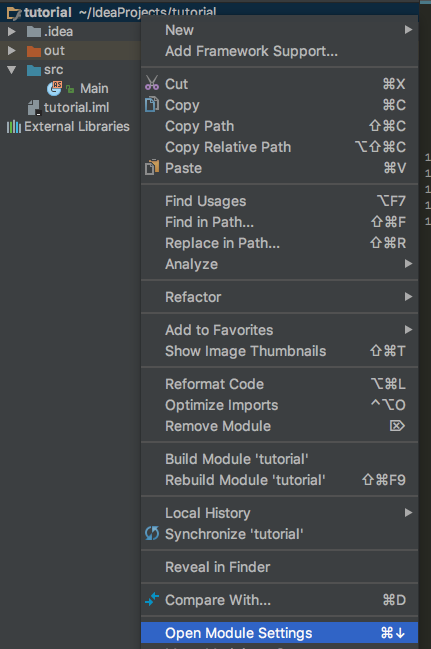
Select the Dependencies tab. This lists all the libraries that your project depends on including SWCs, ANEs and other build configurations.
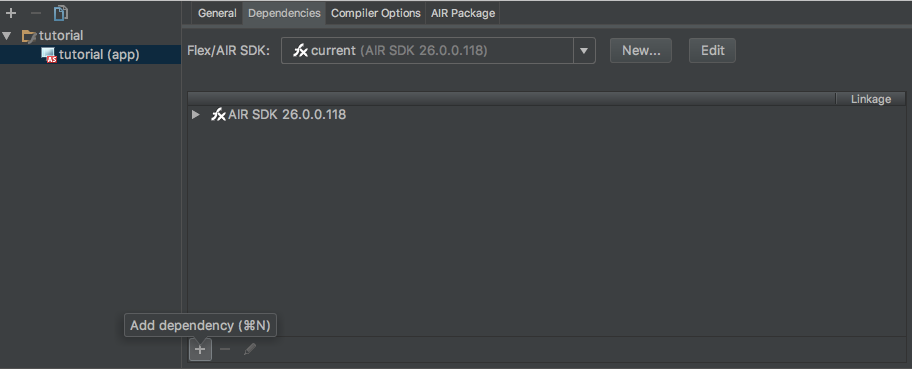
At the bottom of the window, select the + icon to add a dependency and select New library.
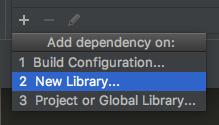
Navigate to the location of your ANE and once selected it should appear in the window as a dependency. For example in the following screen shot we have added the Battery ANE:
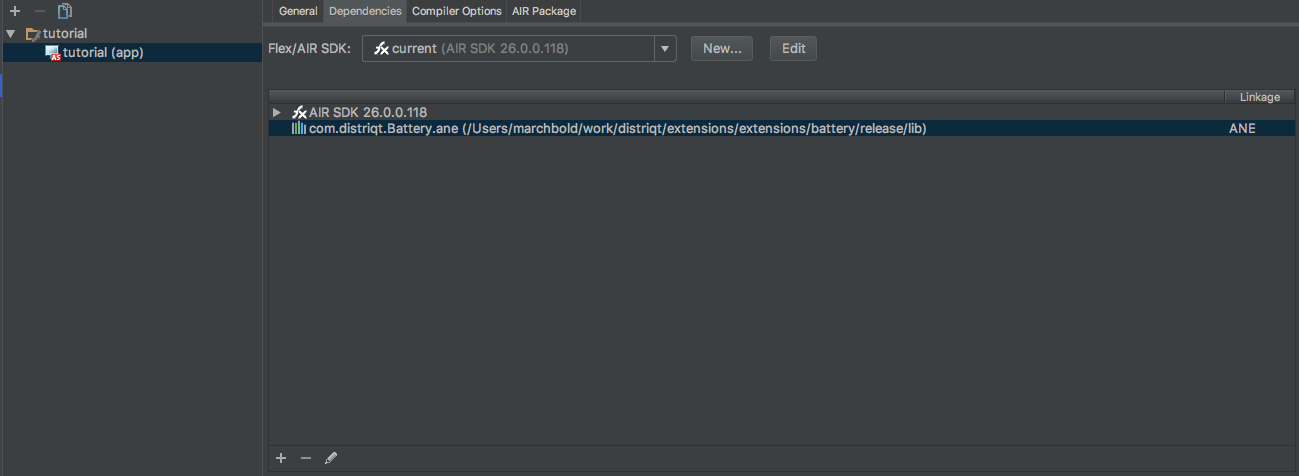
Adding the Extension ID
IntelliJ requires that you manually add the extension id to your application descriptor.
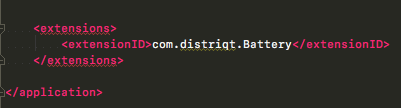
The extension id is a string that is used to identify the ANE and correctly package and create the extension. The extension id should be provided by the developer of the ANE.
To add the extension id, open up your application descriptor and add the extension id to the extensions node as below:
<?xml version="1.0" encoding="utf-8" ?>
<application xmlns="http://ns.adobe.com/air/application/26.0">
<!-- OTHER DESCRIPTOR INFORMATION -->
<extensions>
<extensionID>com.distriqt.Battery</extensionID>
</extensions>
</application>
With the distriqt extensions the extension id is the name of the ANE file, eg for the Battery ANE the file is
com.distriqt.Battery.aneand the extension id iscom.distriqt.Battery.Extensions that have multiple versions, eg PushNotifications, where there are multiple files:
com.distriqt.PushNotifications.anecom.distriqt.PushNotifications.AllServices.anecom.distriqt.PushNotifications.Azure.anecom.distriqt.PushNotifications.FCM.anethe extension id is the first part of the filename without the variant: i.e.
com.distriqt.PushNotificationsIf you have any concerns drop a question in github and we will clear up any confusion.
You will now be able to package and use the extension in your application.
Specifying ANEs as Global Libraries
A useful feature of IntelliJ is being able to setup global libraries. This allows you to setup the path to ANEs (or SWCs) that you use regularly as a global reference and then just select them from the list of globals when adding to a project.
This is particularly useful for ANEs that are used across all projects, such as the Google Play Services ANEs, Android Support ANEs and the Core ANE.
Adding a Global Library
To add a global library, open your module settings and select Global Libraries:
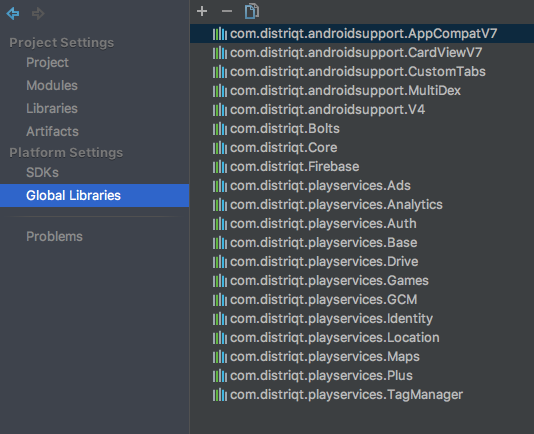
In the list above you can see all the Google Play Services, Android support and Core ANEs which we use in just about every project. Having them defined as globals makes it much easier to add them to your projects.
To add a new global, click the + button at the top and select Actionscript/Flex:
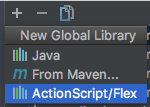
Then simply navigate to an ANE and select it.
Using a Global Library
To use a global library ANE simply go to the Dependencies tab of your module settings, select add a dependency and select Project or Global Library:
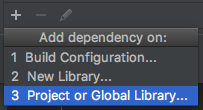
Then select the global you wish to use and click OK:
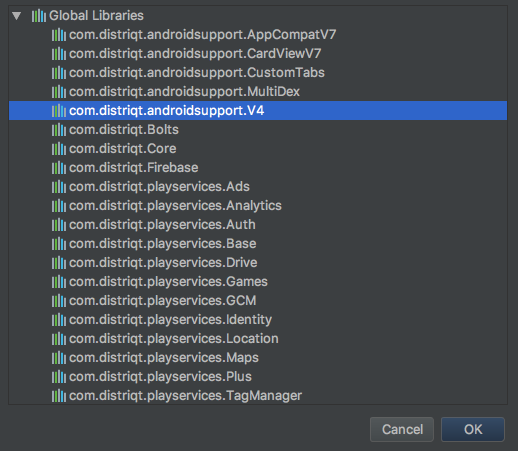
You will still need to add the extension id as previously described.
Notes and Warnings
Multiple ANEs in a single directory
If you are using any of our ANEs with variants (eg Push Notifications), IntelliJ has a unusual bug of including the first ANE with matching extension id from the directory rather than the one you actually select through the file selection dialogs.
So if you have a directory of several ANEs with the same extension id (as our variants have been in the past) and want to use the FCM variant and have just pointed IntelliJ to that ANE inside the github repository, you have to make sure to remove all the other ANEs from that directory to ensure the correct one gets packaged with your application.
To avoid this we are in process of separating all our variant ANEs into different directories, so you may never encounter this issue. However we just want to make note of this issue in the IntelliJ IDE.
This doesn’t happen with other IDEs.
Changing JDK
If you have an older Android application you may have an 1024bit certificate that you are using to sign the application. In order to use these you must use a version of Java that supports them as they have been deprecated in current releases.
If you don’t use the older JDK then when entering the password for your certificate you may encounter an “invalid certificate” error.
To handle older 1024 bit certificates you will need to ensure IntelliJ is using JDK version 1.8.112 (or earlier).
Firstly download and install v1.8.0_112 of the JDK:
- Download 112 JDK: https://www.oracle.com/java/technologies/javase/javase8-archive-downloads.html
- Install JDK
v2018.2 + :
- Use the “Choose Runtime” plugin
- https://intellij-support.jetbrains.com/hc/en-us/articles/206544879-Selecting-the-JDK-version-the-IDE-will-run-under
Earlier:
- “Double shift” to bring up search menu and type: “Switch boot jdk”
- Select the JDK v112
- Save and restart